No products in the cart.
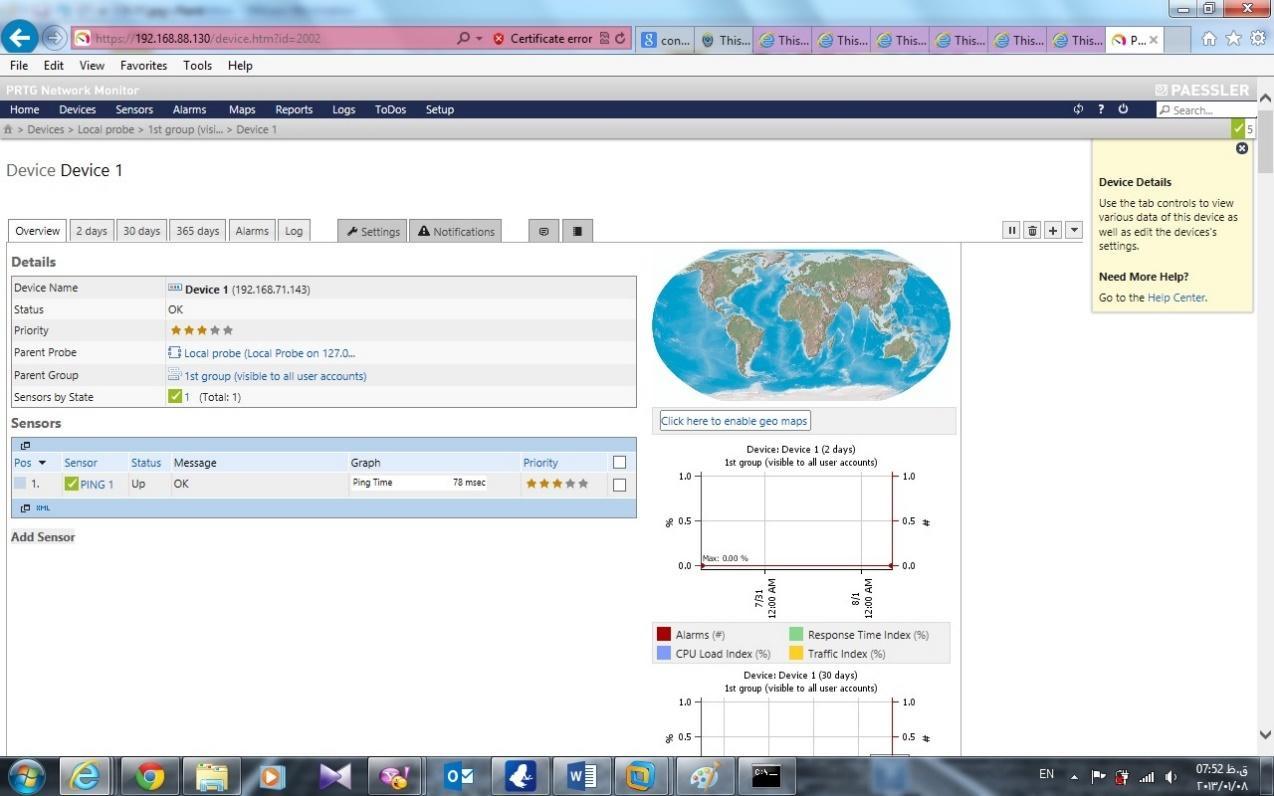
In this article, we want to install and configure PRTG Network Monitor system to use it in Enterprise network. Steps for installing PRTG - First step: you should download a latest version of PRTG Network Monitor software. Here I downloaded this version (see the picture) - I will setup a free version of PRTG , and if you want, you can buy a full version of this software. - In this step you should agree with license of PRTG , and go to next step. But if you want to stop the installation process, you can disagree! J - In this step, you should set the destination folder for PRTG. Be sure that you have enough space for this software. - In this step, you will choose which edition of the software is suitable for you, the free version, Trial Edition or a commercial edition. - ....
A great hacker is really worthy of good recommendation , Henry
really help to get all the evidence i needed against my husband and
and i was able to confront him with this details from this great hacker
to get an amazing service done with the help ,he is good with what he does and the charges are affordable, I think all I owe him is publicity for a great work done via, Henryclarkethicalhacker at g mail com, and you can text, call him on whatsapp him on +12014305865, or +17736092741,