No products in the cart.
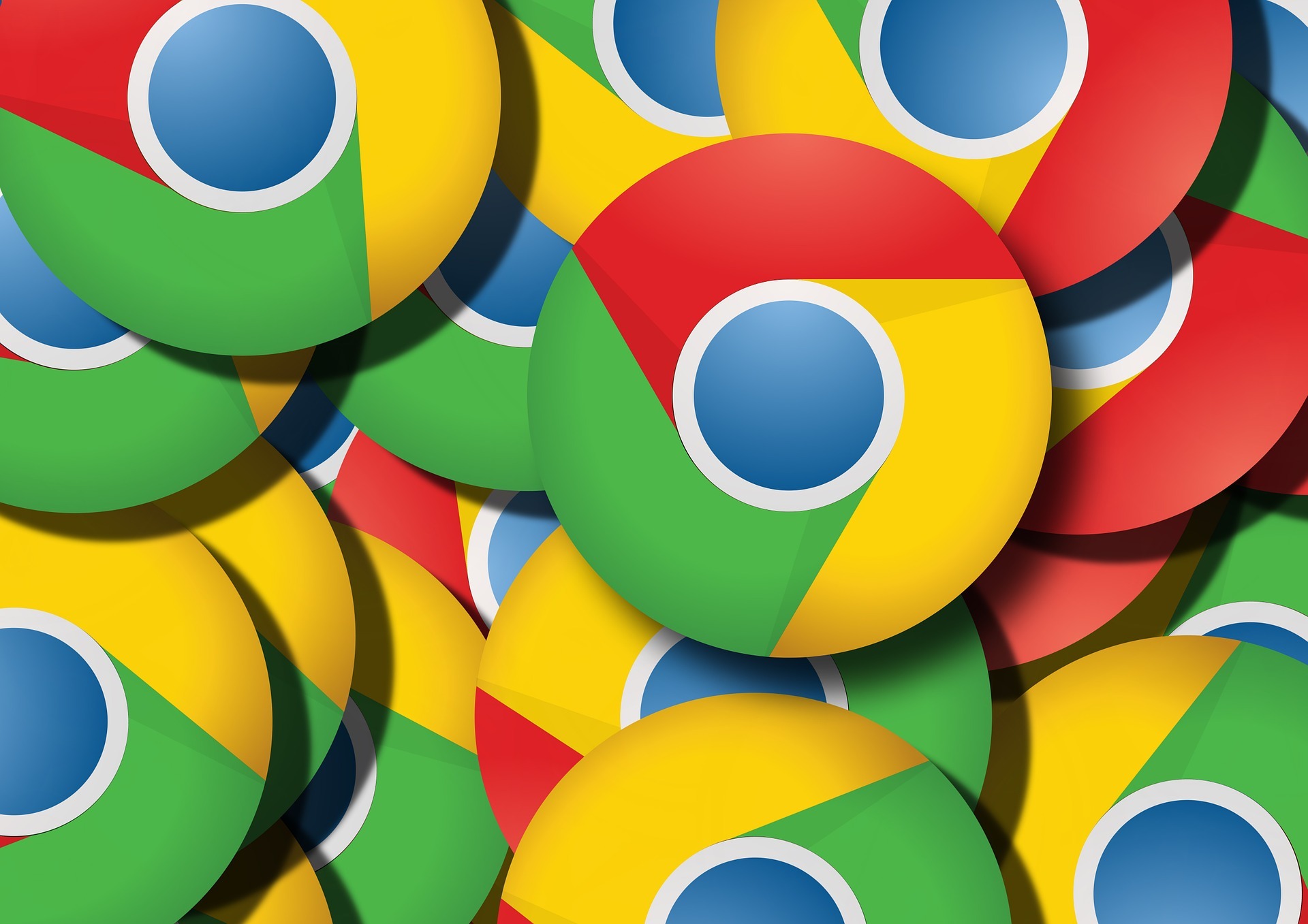
As the world’s most popular web browser, Google Chrome is a sure-fire target for hackers. Chrome has a reported two billion active installs, and one billion users. Most of us use the Internet for several hours every single day, whether for work or personal use. What’s more, we access the web across multiple devices nowadays. Hackers or malicious groups could spy on your browsing activities and thus gain knowledge of your personal and financial information. Furthermore, when you have a Google account, there’s more at risk than you may have realized. Cybercriminals could gain access to your private emails, or even private work emails, via Gmail. You may also store sensitive files in Google Docs or Google Sheets, all of which are connected to your one account. Naturally, you want to be secure in the knowledge that you can browse the web safely and privately. And that your private documents....
Subscribe
0 Comments